Guide for Applicants
Attention: the ethics committee online application process is only available for Faculty IV students and researchers.
Important: You can stop the quiz and continue later. Your answers can be found at the "My Applications" area.
- On the Ethics Committee website enter the "New Application" area in the menu.
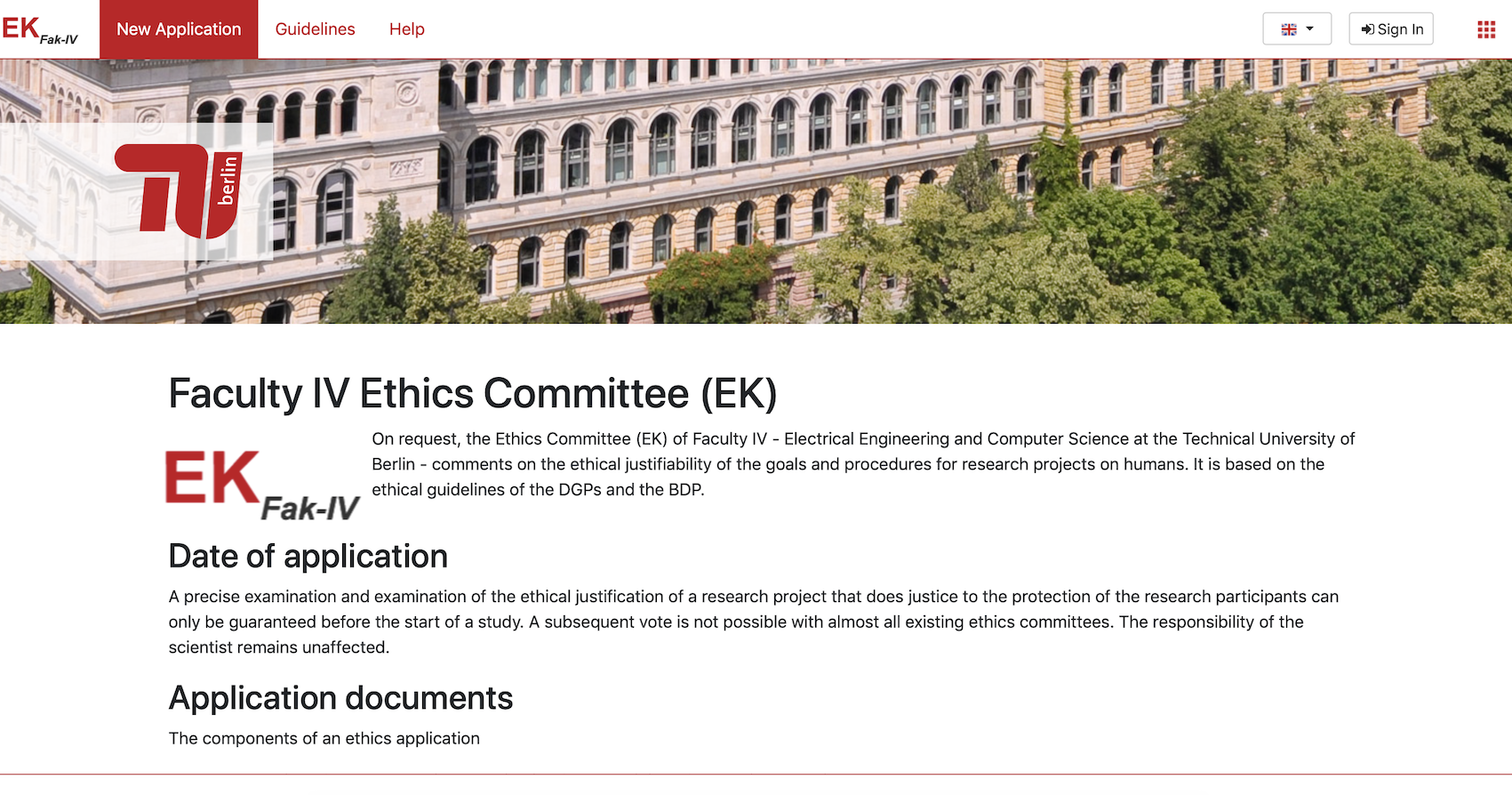
- Download and read the questionnaire before starting the self-disclosure.
- Press the "Start New Application" button when you're ready:
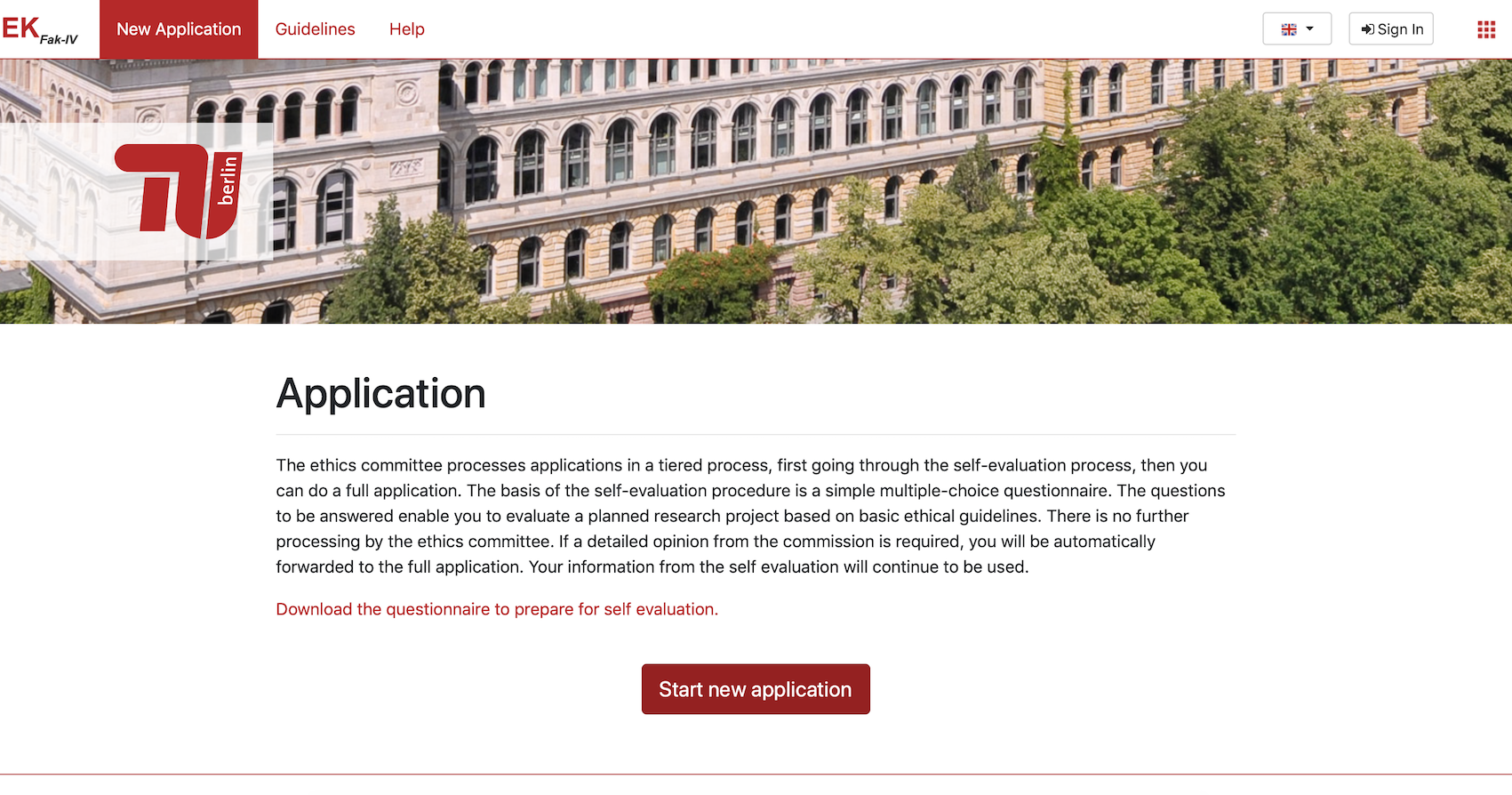
- Log-in with your tubIT Account:
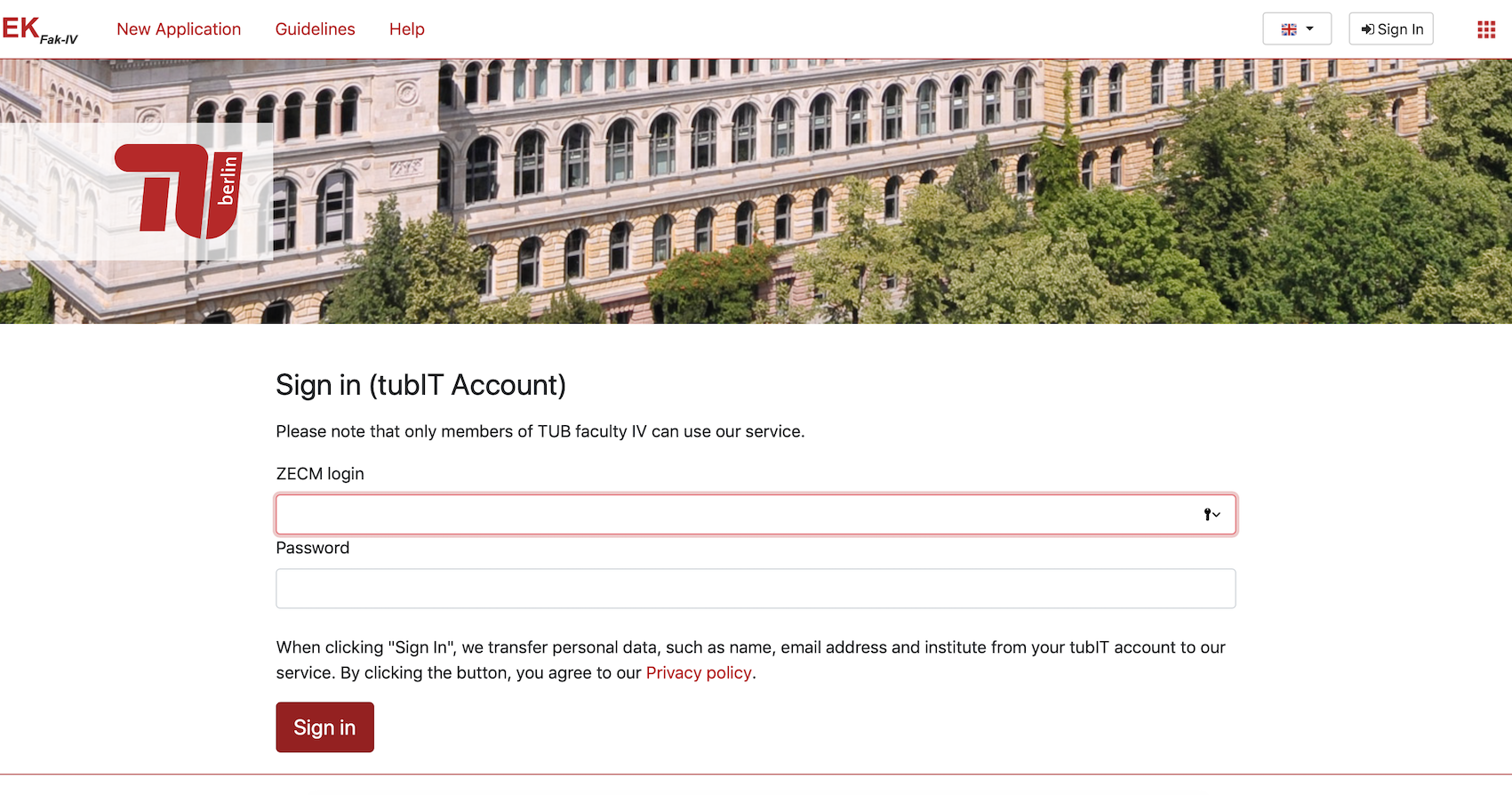
- Enter the title of your study and start the self-disclosure quiz.
Important: You can stop the quiz and continue later. Your answers can be found at the "My Applications" area.
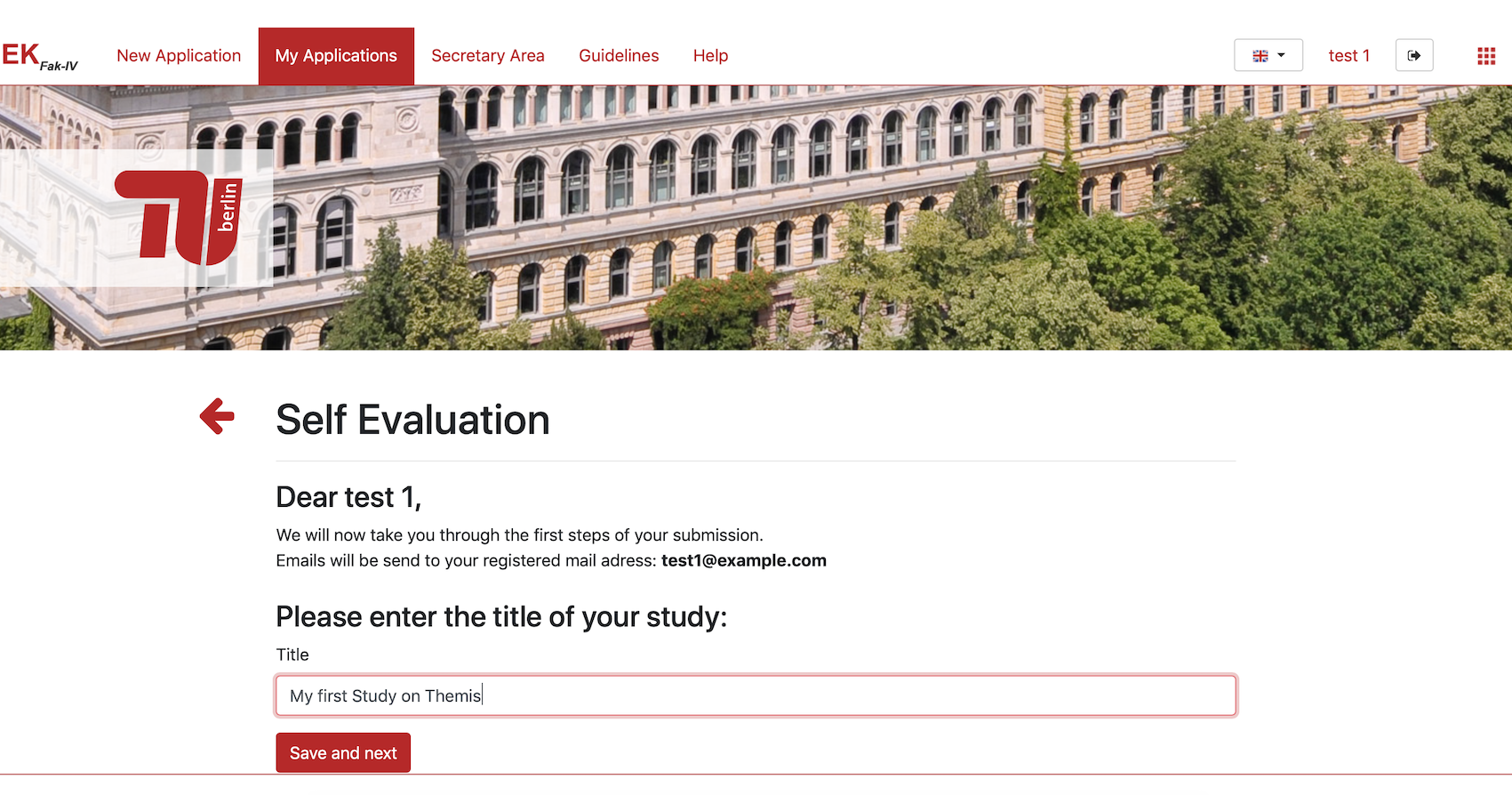
-
If your self-disclosure was successful, you can download your certificate in the Application "Details".
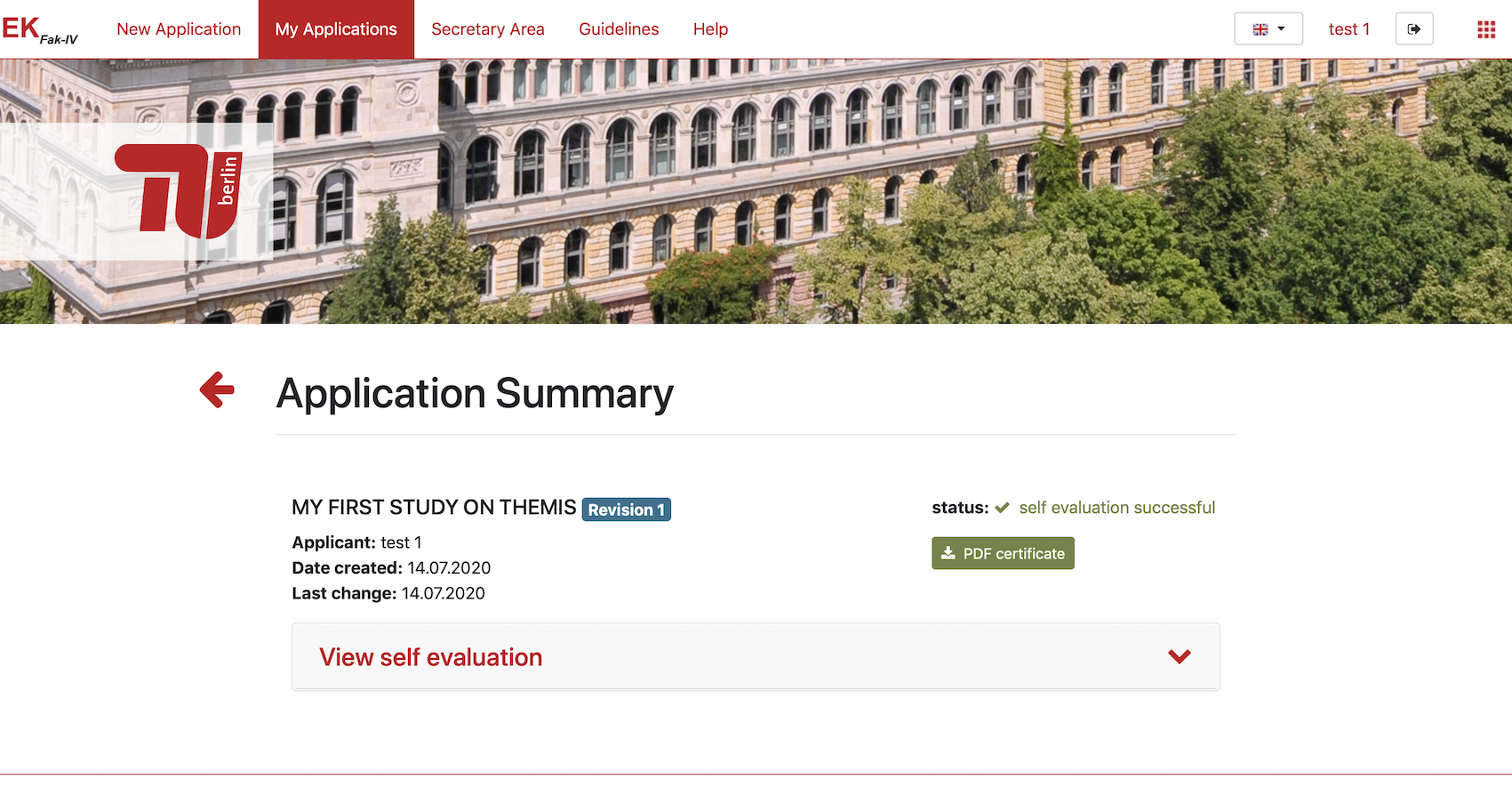
-
If you need to fill in the full application you'll be redirected to the "Edit Area".
Notice: Every question has to be answered. If the question do not already have an answer text, there is an exclamation mark on the right, so you have a better overview. For some questions you can upload files (max. one file per question). Files are uploaded or removed when you save or submit the application.
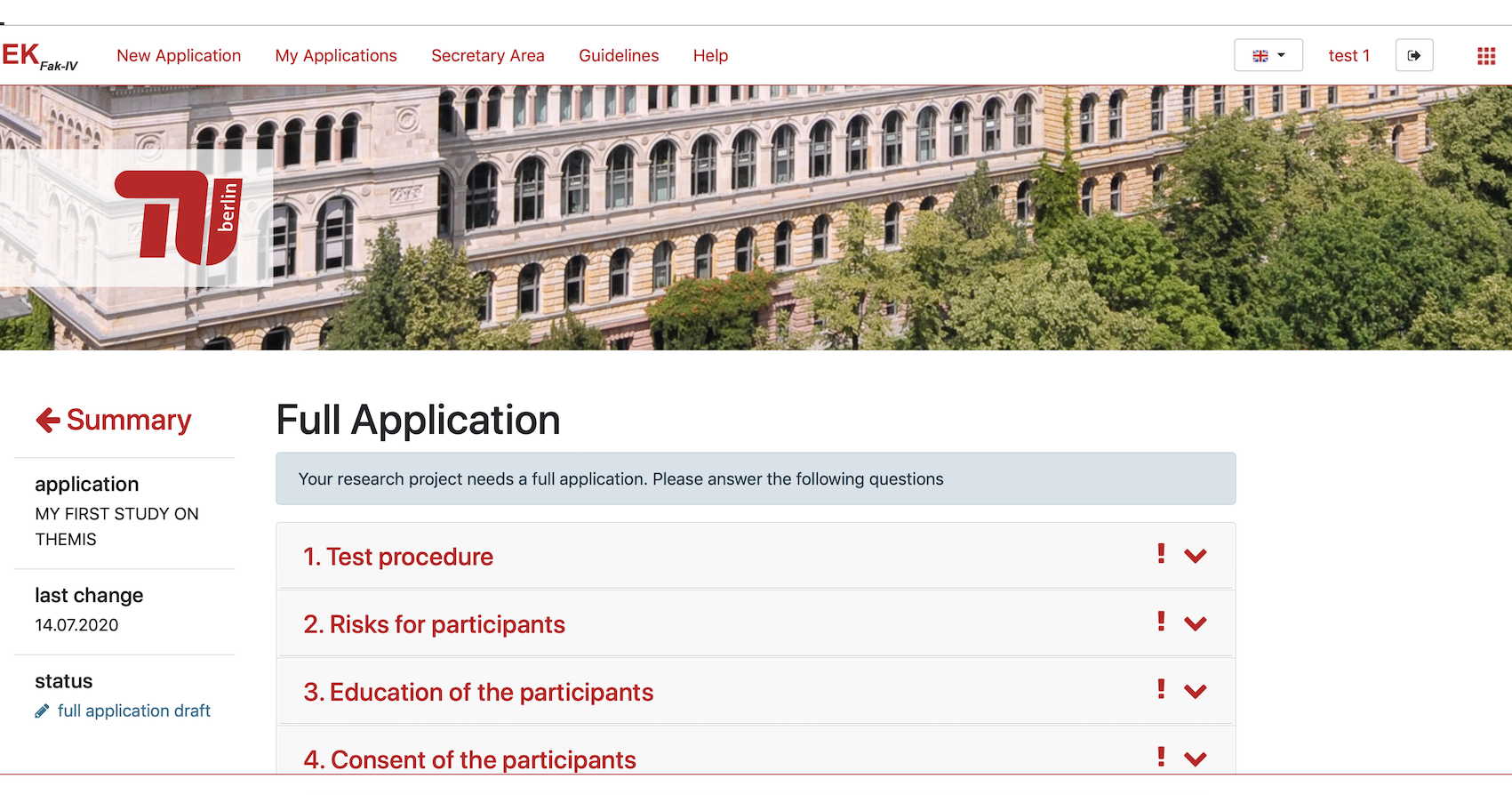
- After answering the questions you can either save and continue later or submit the application directly.
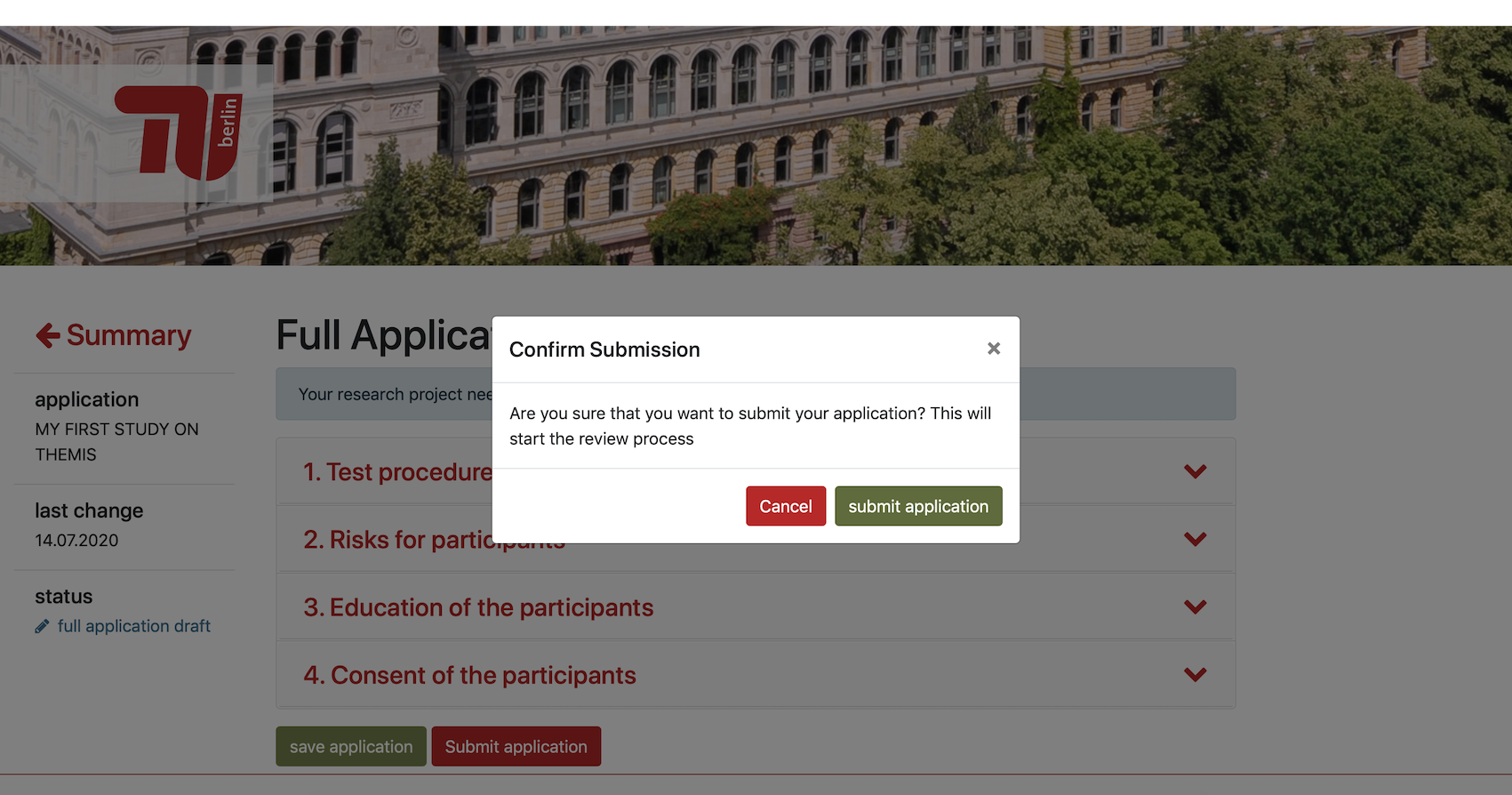
-
After you have submitted your application, it has to be processed through a secretary and maybe reviewers. It is possible that they request changes to your application or accept the application as it is. You are notified via E-Mail if that happens. There can also be mulitple feedback-loops.
-
To apply changes to an application, go to the "My Application" area in menu and click in the "Details" button in the list for "Applications with upcoming to-dos". On the top you see a summary what has to be changed. You can change text answers, and remove, add or replace uploaded files.
Notice: Every question you have changed gets an "bookmark" icon on the right for better overview. -
Finished processes and submitted applications waiting for review can be found in the list "Other Applications".
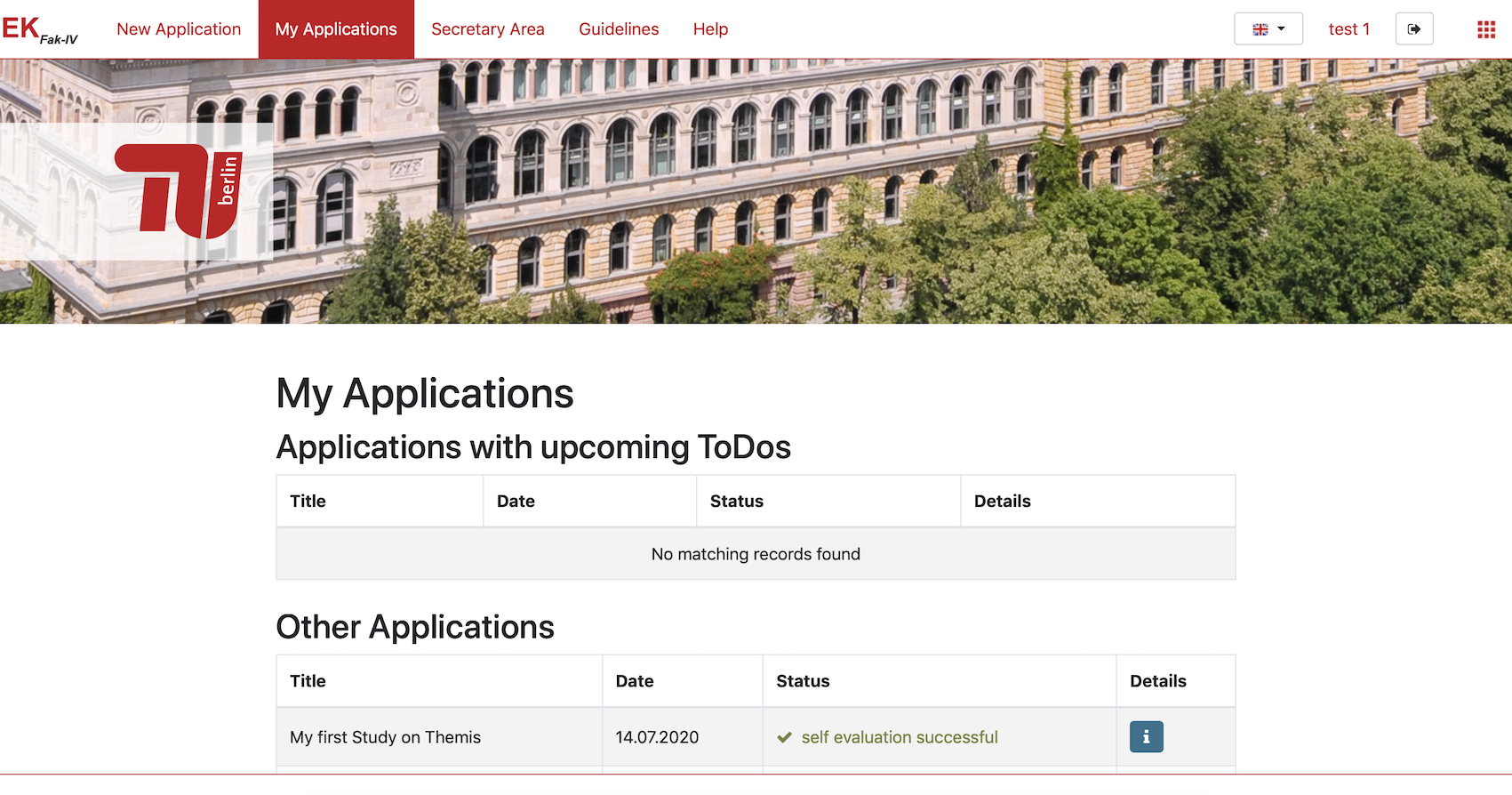
- Download your certificates on the "Details" page.
